-
How To Use myEDITED
-
How To Use EDITED Market
- Getting Started With Competitive Market
- Building & Managing Competitive Market Workbooks
- Using Competitive Market Workbook Filters
- Competitive Market Workbook Advanced Filtering
- Competitive Market Analysis Types: Analyzing Products In Workbooks
- Competitive Market Analysis In Practice
- Classic Competitive Market Dashboards
- Lists
- How Does EDITED Competitive Market Work?
- Sharing EDITED Data
- Market: Understanding Terminology & Methodology
- EDITED Support
- Frequently Asked Questions
-
How To Use EDITED Digital & Omni
- Getting Started: Navigation & Administration
- Getting Started: Control Panel
- Analysis Types: Dashboards
- Analysis Types: Insights
- Analysis Types: Opportunities (Decision Trees)
- Analysis Types: Opportunities (Action Impact)
- Analysis: Opportunities (Product Badges)
- Analysis Types: Basket Analysis
- Analysis Types: Tasks
- Getting Started: Using Charts
- Getting Started: Exporting, Sharing, Saving & Downloading
- EDITED Digital/Omni FAQ
- EDITED Digital/Omni Data Sources
- DynamicAction Glossary
- Release Notes Archive
- Additional Administration
-
How To Use EDITED Research
-
How To Use EDITED Messaging
-
How To Use EDITED Overlay
-
How To Use EDITED Signal
-
How To Use EDITED Match
-
Webinars
How to use advanced product matching analysis within Lists
Advanced product matching within lists
When in a List you have the ability to select ‘Similar Products’ to return other products that are similar or exact to those products already in your list. Selecting ‘Add’ will then add these specific products to your List. Any products added will then automatically be saved to your List meaning these will always then be available to analyze whenever in your List.
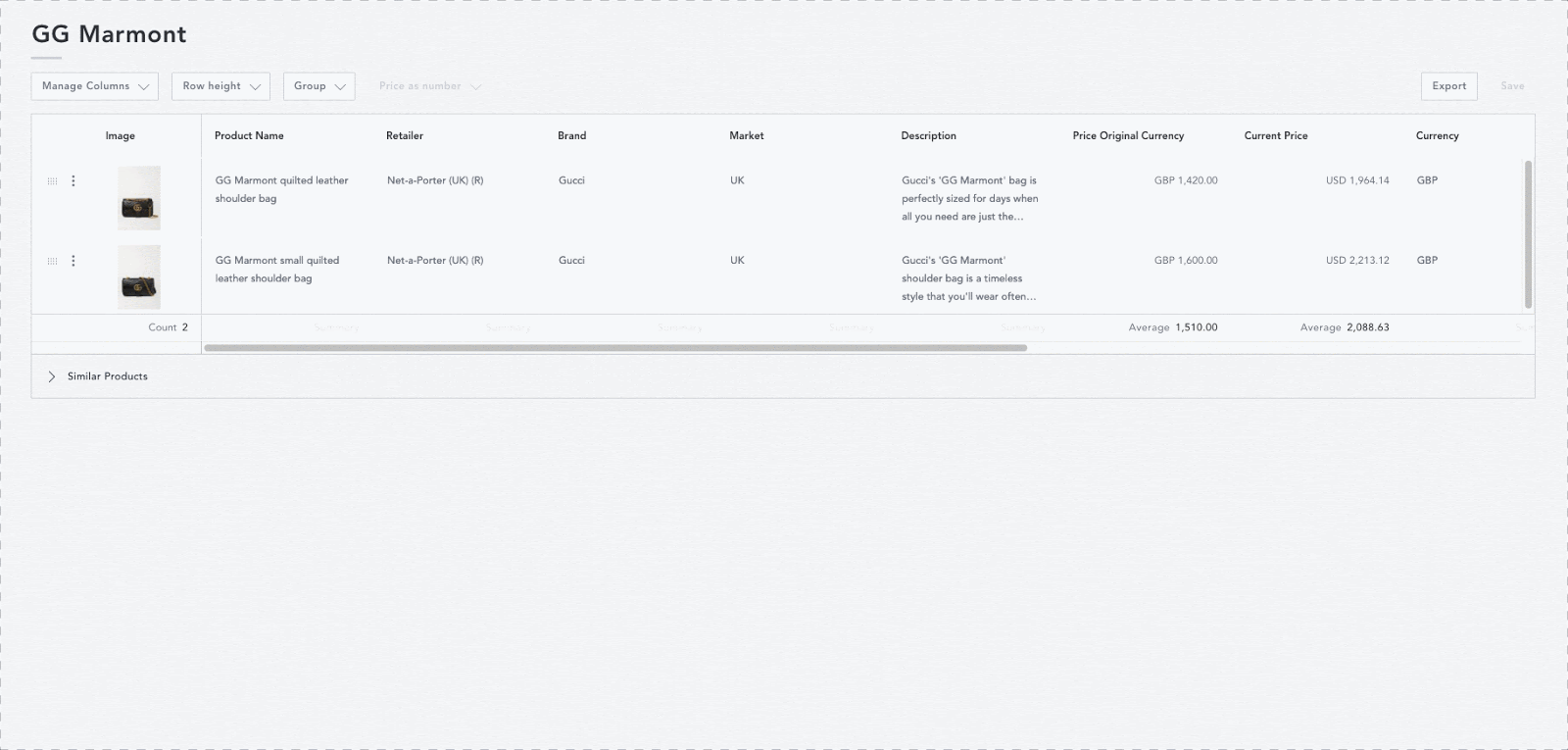
If you only want to see matches from specific retailers, you can filter these by selecting the ‘Filter Retailers’ button and searching for the specific retailer(s) you want to return matched products from.
For more information on how to customize your List, take a read of our Lists help center article.
-2.png?height=120&name=EDITED%20Logo%20Dark%20-%20Color%20(1)-2.png)