- Help Center
- How To Use EDITED Market
- Getting Started With Competitive Market
-
How To Use myEDITED
-
Interactive Tutorials
-
How To Use EDITED Market
- Getting Started With Competitive Market
- Building & Managing Competitive Market Workbooks
- Using Competitive Market Workbook Filters
- Competitive Market Workbook Advanced Filtering
- Competitive Market Analysis Types: Analyzing Products In Workbooks
- Competitive Market Analysis In Practice
- Classic Competitive Market Dashboards
- Lists
- How Does EDITED Competitive Market Work?
- Sharing EDITED Data
- Market: Understanding Terminology & Methodology
- Frequently Asked Questions
-
How To Use EDITED Digital & Omni
- Getting Started: Navigation & Administration
- Getting Started: Control Panel
- Analysis Types: Dashboards
- Analysis Types: Insights
- Analysis Types: Opportunities (Decision Trees)
- Analysis Types: Opportunities (Action Impact)
- Analysis: Opportunities (Product Badges)
- Analysis Types: Basket Analysis
- Analysis Types: Tasks
- Getting Started: Using Charts
- Getting Started: Exporting, Sharing, Saving & Downloading
- EDITED Digital/Omni FAQ
- EDITED Digital/Omni Data Sources
- DynamicAction Glossary
- Release Notes Archive
- Additional Administration
-
Webinars
Market: How Do I Create A New Team?
To create a new team (i.e. by department, category etc.) click on the teams bar in the upper left of the homepage.
- Select Create a Team
- Choose a name for your team
- Select a vertical of focus (Apparel, Homeware, Beauty)
- Choose a team color
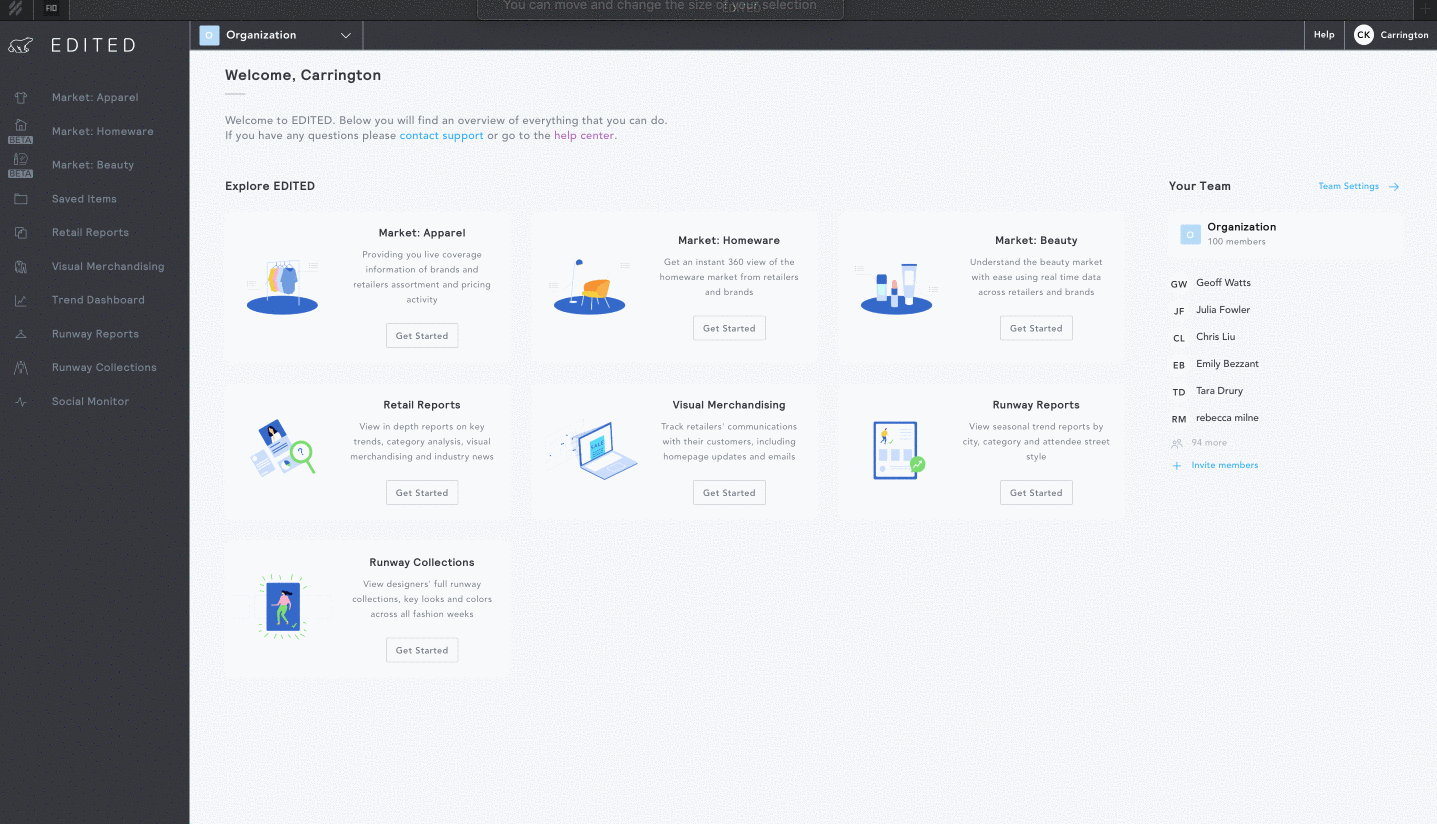
Once you've created your team, you can invite specific users within your organization to join your team. You can also do this later in Team Settings.
To adjust your team's settings at any time, click on Team Settings on the right-hand sidebar. You will then be able to access of a menu with the following options:
- General: Rename your team or select a new color theme.
- Members: Add new team members or remove old ones.
- Preferences: Adjust which features are visible to your team to ensure the most streamlined experience. Within this, you can select base retailers and/or competitors to enable your team to quickly and easily select these when you're creating a workbook.
- Templates: Add templates of your commonly used filters as a template. Your team can use templates as a starting point for new workbooks. For more on creating a template see here.
-2.png?height=120&name=EDITED%20Logo%20Dark%20-%20Color%20(1)-2.png)