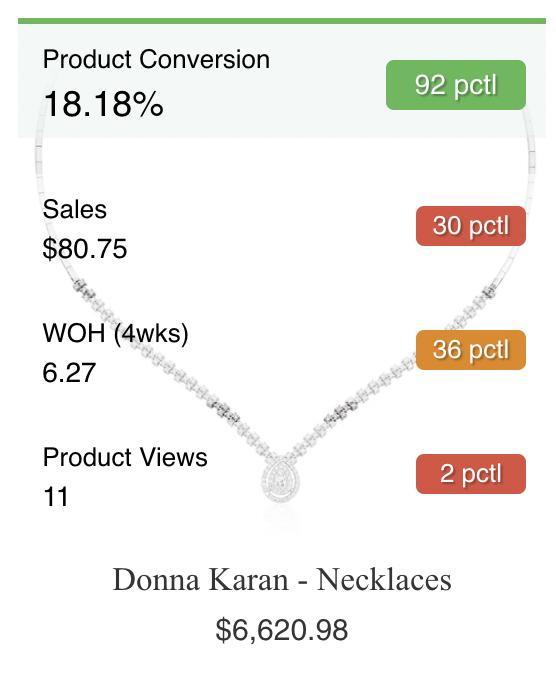 The ‘Peer Percentile’ comparison value identifies where the product sits relative to its category peers.For example, a product in the 8th percentile in terms of the Product Conversion metric suggests that 92% of other products in its category have higher Product Conversion rates.
The ‘Peer Percentile’ comparison value identifies where the product sits relative to its category peers.For example, a product in the 8th percentile in terms of the Product Conversion metric suggests that 92% of other products in its category have higher Product Conversion rates.
For most metrics if the metric value for a product is in the 1-30th percentile, it will be colored red. If the metric value is in between the 31st and 69th percentile it will be colored amber and if in the 70th percentile or higher it will be green. Do note that there are some metrics where the percentile values are the opposite. For example, a product having a low Peer Percentile value for the metric Bounce Rate means that the item is less often associated with a one page visit. So for that metric, Peer Percentile values less than 30 would be green and those over 70 would be red.
The ‘Overall Percentile’ comparison value is calculated in the same fashion as Peer Percentile but instead of evaluating only products within an item’s category, it looks at all products across your organizations merchandising assortment.
Percentile color scheme logic:
For most metrics, if the metric value for a product is in the 1-30th percentile, it will be colored red. If the metric value is in between the 31st and 69th percentile it will be colored amber and if in the 70th percentile or higher it will be green.
Do note that there are some metrics where the percentile values are the opposite. For example, a product having a low Peer Percentile value for the metric Bounce Rate means that the item is less often associated with a one page visit. So for that metric, Peer Percentile values less than 30 would be green and those over 70 would be red.
If a metric value isn’t available or is not supported, the comparison values will present a dash and will be colored gray to denote that state
-2.png?height=120&name=EDITED%20Logo%20Dark%20-%20Color%20(1)-2.png)