Market: What Are Teams?
Teams helps you work with your colleagues more efficiently by centralizing your workbooks, your view of the market, your alerts and your internal documents that you use every day into one place, so that you and your teammates can access them easily. This allows you to conveniently share resources within a team that has a core focus, and ensures everyone is working off of standardized workbooks.
By default, as a user you are part of your company's Organization. Everyone at your company that has an EDITED login will appear under the Organization team. If you have not already been added to another team, you will see a bar at the top of the homepage with Organization in the title. Clicking the arrow next to this will reveal any other teams you have been added to, as well as give you the option to create a new team or search for an existing one.
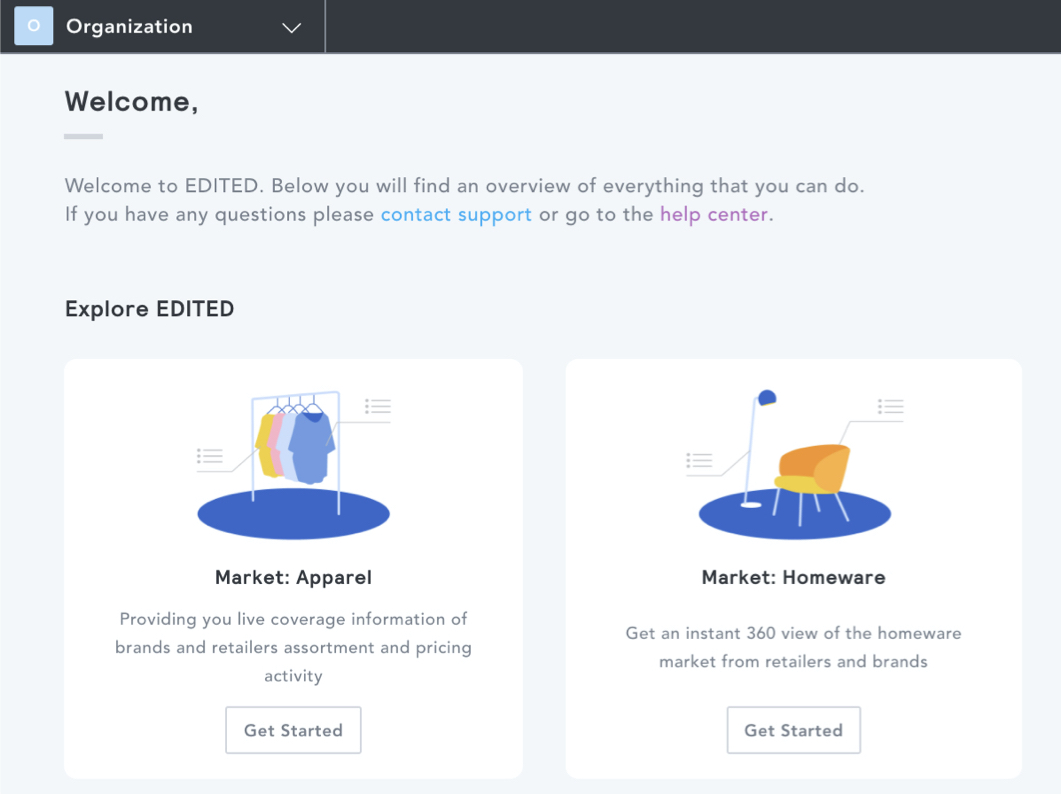
When in the Organization team, at the righthand side of your screen you'll notice a menu listing out a preview of members of your organization. You can see all current EDITED users in your organization by clicking on the more button at the bottom of the preview list.
Teams Explorer
You can join existing teams within your organization by using the Teams Explorer. To access this, click on Find or Create Team in the Teams dropdown in the bar at the top of the homepage. This will bring you to the Team Explorer page of your organization.
From here, you can see Your teams (any teams you are already a member of), as well as Other teams in your organization.
You can select to Join, Leave or View Members of existing teams.