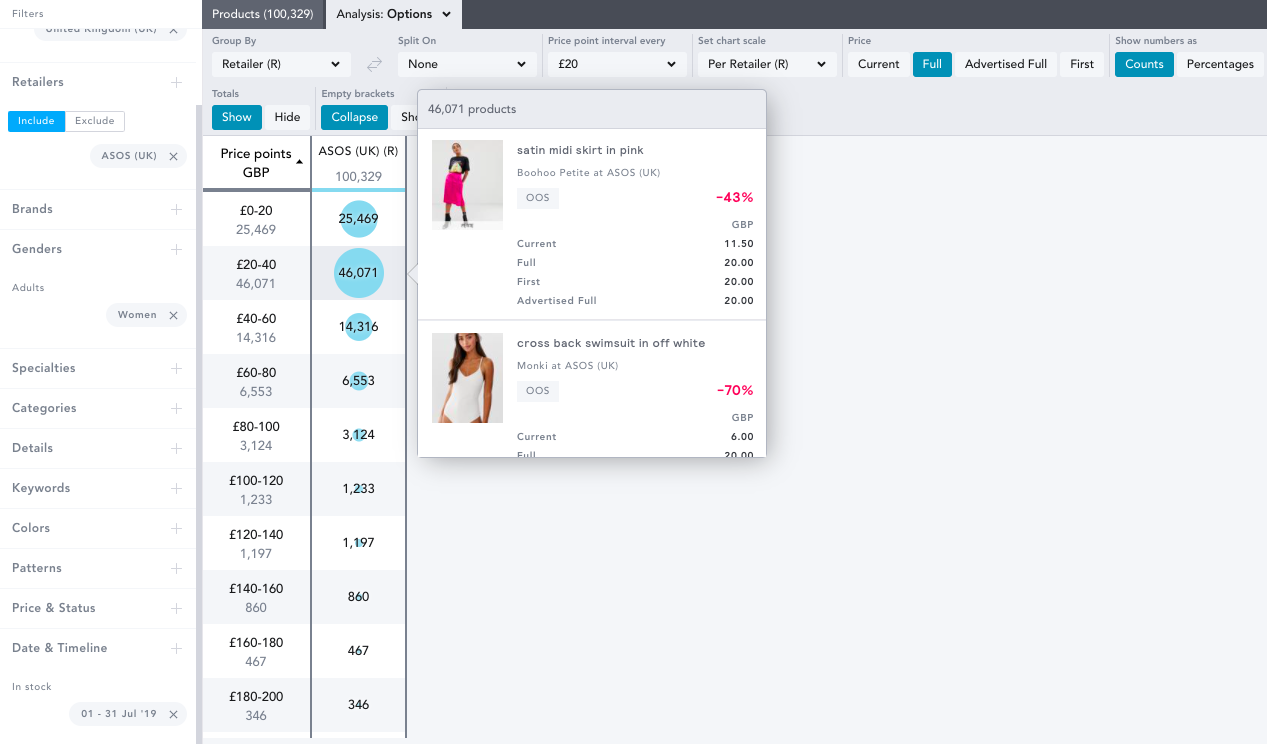Market: How do I analyze historical products in EDITED?
When completing historical analysis in EDITED, there are a couple of things to bear in mind to ensure the data you’re analyzing is an accurate representation of what was happening in the market at the time.
Price & Status filters are all referring to the Price & Status of the product the last time we saw it on the retailers’ site. For example, this means if you have applied a Date & Timeline filter to analyze products that were in stock on your competitor’s sites in July 2019, and you also have in stock applied within Price & Status, you’ll only be seeing products that were in stock in July 2019 that were still in stock the last time we tracked the retailer’s site.
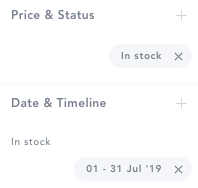
To ensure you’re capturing all products that were in stock in July 2019, you must remove the In stock filter from Price & Status:
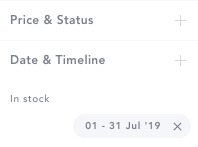
This also applies when analyzing New In, First Sell Out, First Majority Sell Out, and First Discounted within the Date & Timeline filter.
The exact same logic applies to the other metrics within the Price & Status filter too. For example, although the workbook below is analyzing products that were new in throughout September 2019, because this is combined with a not discounted filter selected within Price & Status, if any of these products were discounted the last time we saw them on the retailer’s site, these will now be excluded from my analysis.
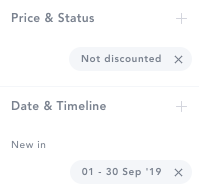
What if I want to carry out historical pricing analysis, but don’t want to analyze the discounted price?
When you jump into any of our Pricing tools, providing you have Full or Advertised Full selected within the in chart controls, this will be analyzing the full or advertised full price of these products.
For example, in the below workbook although the satin mini skirt is showing at a 43% discount, because Full is selected within the in chart controls, this product is falling into the £20-40 interval, because the full price of the skirt is £20.