- Help Center
- How To Use EDITED Overlay (DynamicView)
- Configuring DynamicView
Adjust the DynamicView date range
The calendar dates displayed in the header of the DynamicView sidebar can be clicked to reveal a calendar control that allows the analysis and comparison date ranges to be changed. DynamicView supports daily, weekly and monthly levels of reporting granularity.
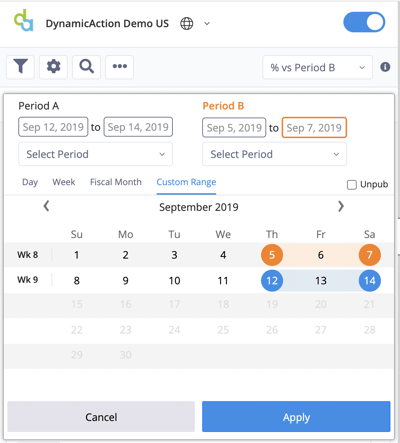
- ‘Period A’ date range is highlighted in blue, while ‘Period B’ is highlighted in orange.
- Select the granularity level by navigating the tabs in the upper left-hand corner of the calendar pop out (Day, Week, Fiscal Month, or Custom Range).
- The left and right arrows next to the month’s name, can be used to select previous months.
- Above the calendar pop out, the dates selected for each period are listed
- Once a date or date range is selected, hit ‘Apply’.
-2.png?height=120&name=EDITED%20Logo%20Dark%20-%20Color%20(1)-2.png)