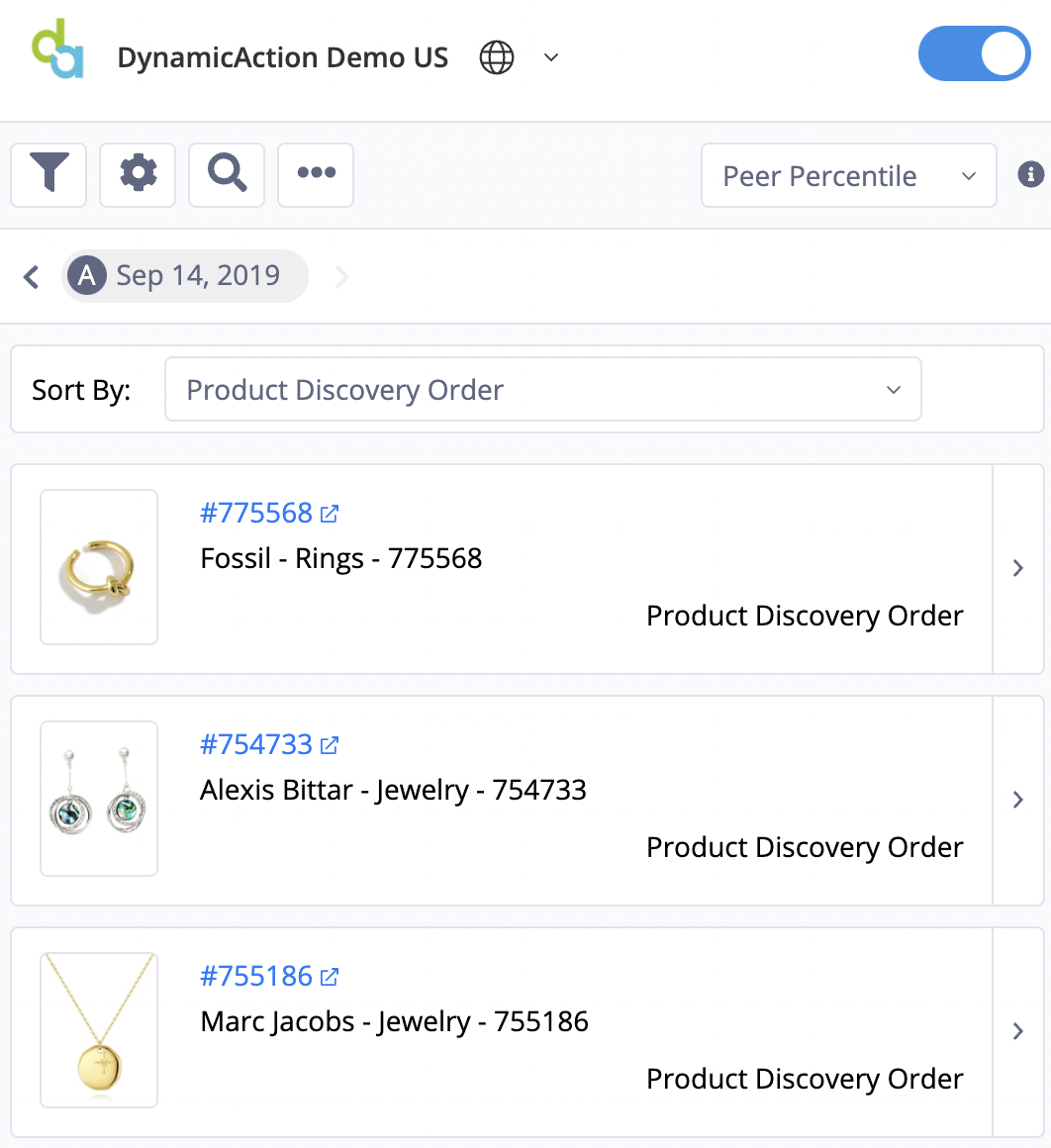
The default order in which product tiles appear in the sidebar is based on the order in which they are found on the page (Product Discovery Order). In some situations where a category, clearance, search results, or other page contains a large number of items, it can be beneficial to quickly find products with the highest or lowest metric values without scrolling and searching the overlay. With DynamicView’s Sort By, the order in which the products found on a page appear in the sidebar can be listed based on various values of the metrics configured in the Overlay.
NOTE: In the case of page lazy loading, you will need to scroll fully to the bottom of the page to ensure DynamicView can identify and load all products into the sidebar for subsequent sorting action.
Clicking the Sort By: combo-box reveals metrics currently configured in the overlay. After selecting a metric, additional options to sort the product tiles based on that metric’s Period A, Period B, % vs B, Peer Percentile or Overall Percentile values is presented. Once a metric selection has been made, sorting can be toggled between ascending and descending order by clicking button next to the combo box. The Period B and % vs B sort options are only available if ‘% vs Period B’ has been set as the DynamicView overlay comparison option.
-2.png?height=120&name=EDITED%20Logo%20Dark%20-%20Color%20(1)-2.png)