- Help Center
- How To Use EDITED Overlay (DynamicView)
- Configuring DynamicView
Change the DynamicView overlay transparency
An Overlay Transparency slider the DynamicView’s background transparency level to be customized. When appearing over dark colored product images, some metric names and values can be difficult to read. Adjusting the transparency level slider will dynamically increase or decrease the transparency setting of the metric page overlay. If the Overlay Transparency is set above 95% (essentially fully transparent), DynamicView will provide a background on metric names and values to ensure they are legible.
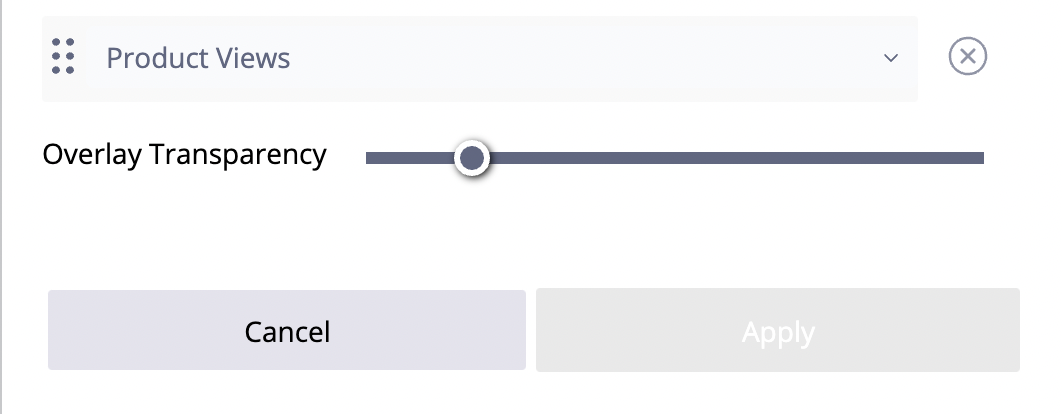
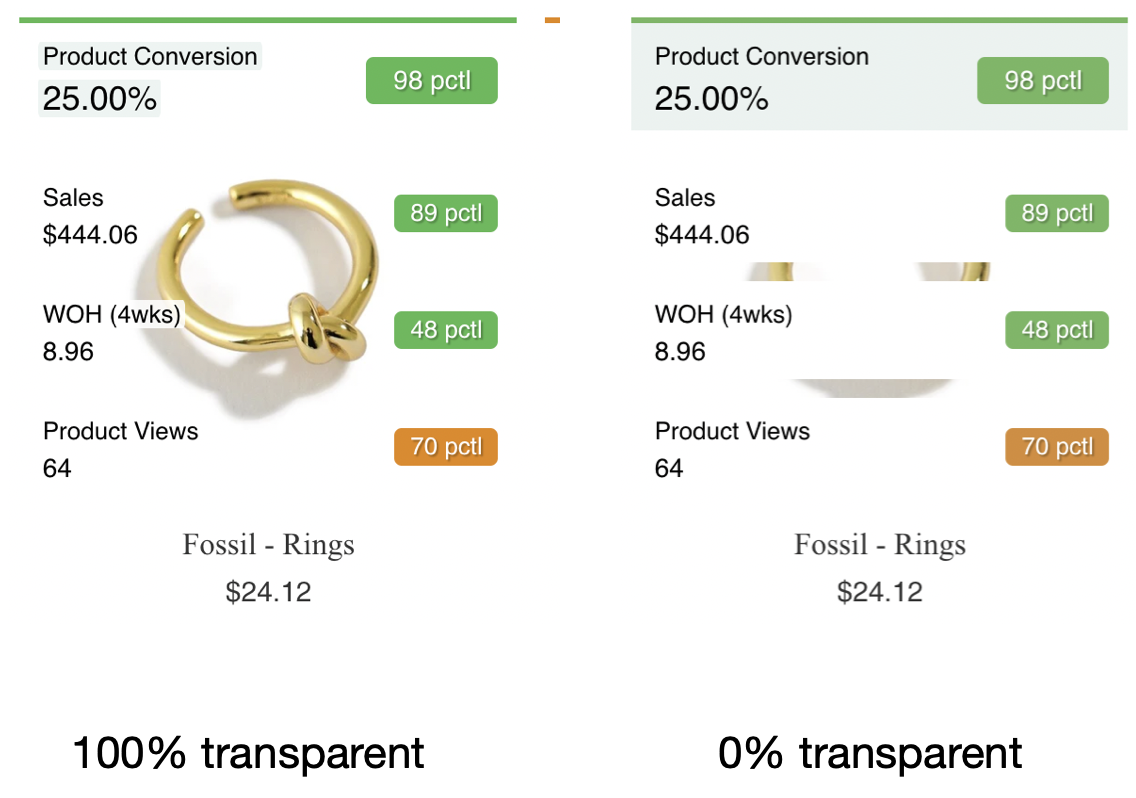
-2.png?height=120&name=EDITED%20Logo%20Dark%20-%20Color%20(1)-2.png)