The Calendar governs your analysis period. It features quick change and full control options.

Quick Change
If you simply wish to move forward or backward one time period, you may select the left arrow to move backward and the right arrow to move forward. The selection will maintain the distance between Period A and Period B. For example, if the periods are 4 weeks apart and the user clicks the left arrow, the date will change to A minus 1 week and B minus 1 week and thus maintain the 4 week distance between the periods.
Full Control
For full calendar control, click the middle Calendar button and receive a date configuration menu. You may click the arrows next to the month to move forward and backwards or click the drop down box to select a month and year. You may click the Week#> icons to select desired weeks or simply click the day on the calendar to make your selection. The “Range of” option allows you to select custom time ranges.
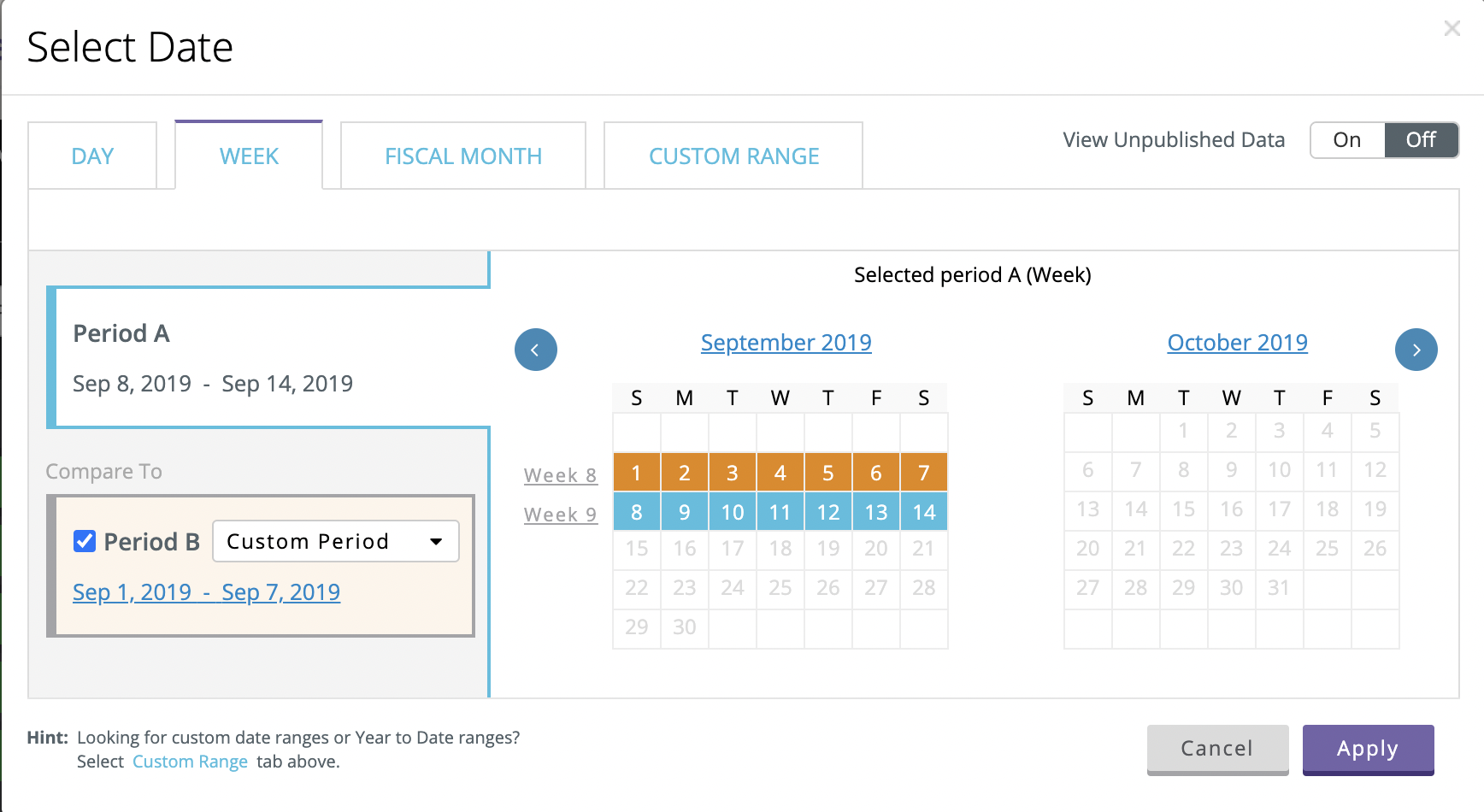
Comparison Periods
To compare Period A vs. Period B, switch Period B to “on.” Period B is your primary comparison period. Set your specific comparison period or choose to Compare to Last Year or Target. Your data must support those options to get valid results. The “Last Year” comparison will compare to the same period of the prior year (e.g. Week 12 2013 to Week 12 2012). The “Target” comparison will compare to imported Target (sometimes called Forecast or Plan data) metrics. Additionally, you have secondary compare options of Last Year and Target on select screens. These are only applicable to screens with a metric ribbon (e.g. Hubs, Metric Overlay, Metric Detail), but the selection will allow you to compare to multiple time periods at one time and will also impact the trend chart display.
Note: Opportunity Lists are processed weekly. An opportunity list processed daily or monthly could be misleading because an issue identified early in the month has a high likelihood of already being addressed by the end of the month. Likewise, a severe issue that didn’t surface until the end of the month could be drowned out by issues that were consistently a problem through the first part of the month. Thus, when you have selected a month period the list of opportunities will be sorted by average weekly potential profit for the weeks that comprise the selected month. When you have selected a month period and are viewing an Opportunity List, you will be presented with an Overview tab that summarizes the weekly results for each week within the selected month with the option of drilling into the list for any specific week.
-2.png?height=120&name=EDITED%20Logo%20Dark%20-%20Color%20(1)-2.png)